Transform the object
Rotating the object will turn around the fixed point that we specify. The default reference point is the focal point of the object.
If we have several objects in the selection, then the object will rotate around a single reference point,
which is the focal point of the selection or bounding box by default.
To rotate each object around the center point, use the Transform Each command.
Shearing an object, or oblique object along a horizontal or vertical axis, or a certain angle relative to a particular axis.
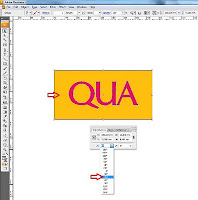
Objects shear relative to a reference point which varies depending on the method shear we choose
and can be changed for most slide method. we can lock one-dimensional objects as we slide, and we can slide one object or several objects simultaneously.
we can also use the Transform panel to enter the values appropriate rotation and shear to form on the artboard.
With the shape still selected, type the number into the text field at the bottom of the Play
Transform panel and press Enter (Windows).
Square rotates 45 degrees counterclockwise and dimensions on the Transform panel is updated.
Click and hold on the arrow to the right of the text field and select a 30 ° shift from the drop-down menu.
Illustrator shear shape with 30 degrees.
Select File> Save.






Post a Comment for "Transform the object"